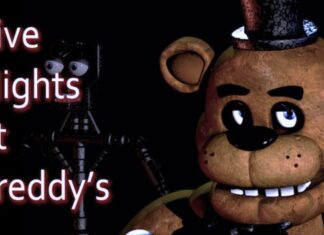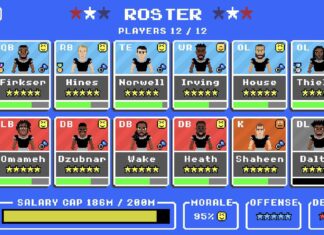Have you ever felt frustrated after losing valuable information on Windows 10? Sometimes you might want to move a file to the recycle bin by just pressing “Del” but instead you press “Shift + Del” causing a file to delete permanently. If yes, you might have tried to recover deleted files using various third party file restoration apps. In fact file restoration apps have been around for a long time. There are plenty of great free options available for you to use. And yet, Microsoft has added one to the list. It is called Microsoft File Recovery and the best part is it is available for free in Microsoft Store. You will need Windows 10 2004(19041) or a higher version to run this app.
Like other tools in the market Microsoft File Recovery doesn’t have fancy looking GUI. Actually, it is a command line tool. Don’t get worried, although it uses commands, it is still very newbie –friendly. Before getting started, if you ever deleted a file don’t panic, keep calm, don’t power off or restart your device. Similarly, use the recovery tool immediately after the deletion. Likewise, don’t let the time to elapse days, weeks, months, years. More the time elapses less the chances to recover the data.
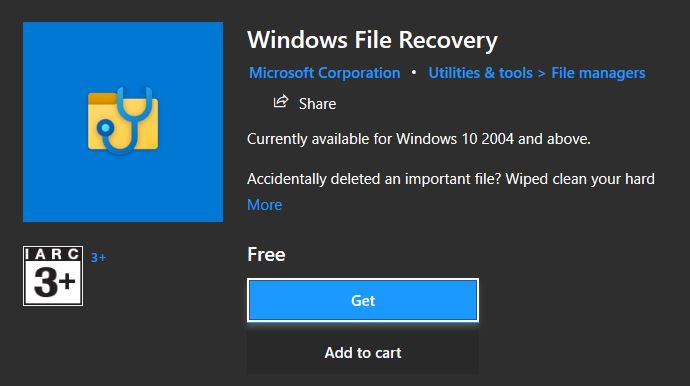
Windows File Recovery can recover data not only from, hard drive or SSD on your computer but also from external storage. The tool supports drive formatted in NTFS, FAT, exFAT and ReFS file system and common file formats including JPEG, PNG, PDF, MPEG, MP3, MP4, Office files, and many more. You can use the tool on USB drives, memory cards, external drives and other storage device. The tool is simple to use, you have to target the files you want to recover by name, paths or extensions along with path for recovering. Similarly, the target drive and recovery drive must be different. There are three different file recovery modes in this tool: Default, Segment and Signature.
Also Read: How to recover deleted Photos from Google!
How to recover deleted files by using Microsoft’s File Recovery?
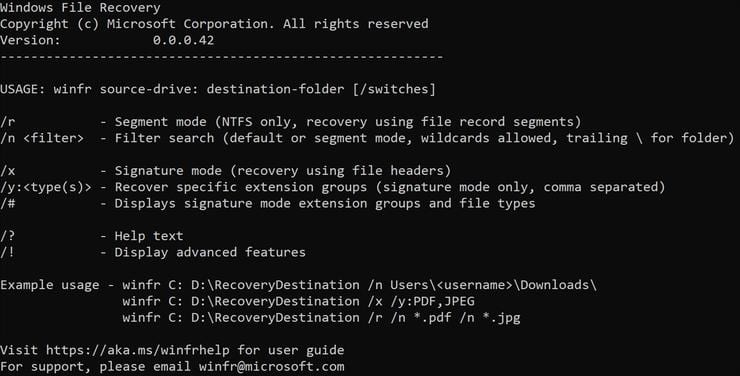
winfr source-drive: destination-drive: [/switches]
Above is the basic interface. Here, the source-drive it the location where you want to run recovery and the destination-drive is the location where you want to store the recovered data. Switches helps to jump between modes, drop data into a particular folder, or recover files of a specific formats.
winfr C: E: /n \Users\Pictures\*.JPEG /n \Users\Pictures\*.PNG
This example depicts how to recover JPEG and PNG photos from your Pictures folder to the recovery folder on E: drive. Also, this is an example of default mode which uses Master File table (MFT) to locate lost files. MFT stores the information required to retrieve files from an NTFS partition.
Similarly, segment mode is used when MFT is corrupted or missing. It uses segments which is the summary of the information that NTFS stores in MFT such as name, size, date, type and the cluster/allocation unit index.
Lastly, signature mode comes to existence when searching for an external drive. It searches for the files types such as JPG, PNG, PDF and more.
As suggested by Microsoft
Also Read: How to Center Taskbar Icons on Windows 10!
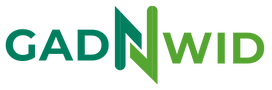
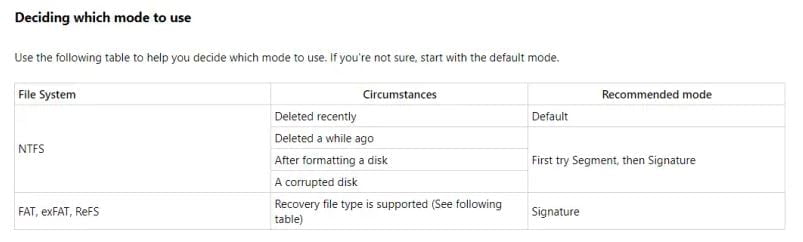


![How to Fix Android Resource Linking Failed Error Android Resource Linking Failed Error [Fixed]](https://gadnwid.com/wp-content/uploads/2022/06/Android-Resource-Linking-Failed-Error-Fixed-218x150.jpg)